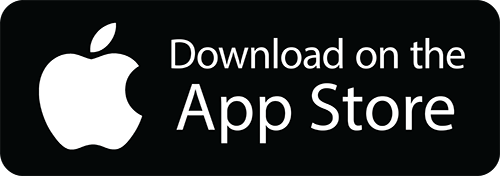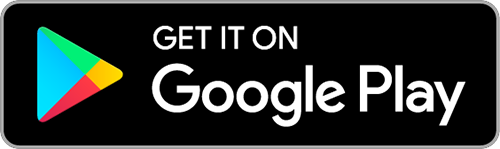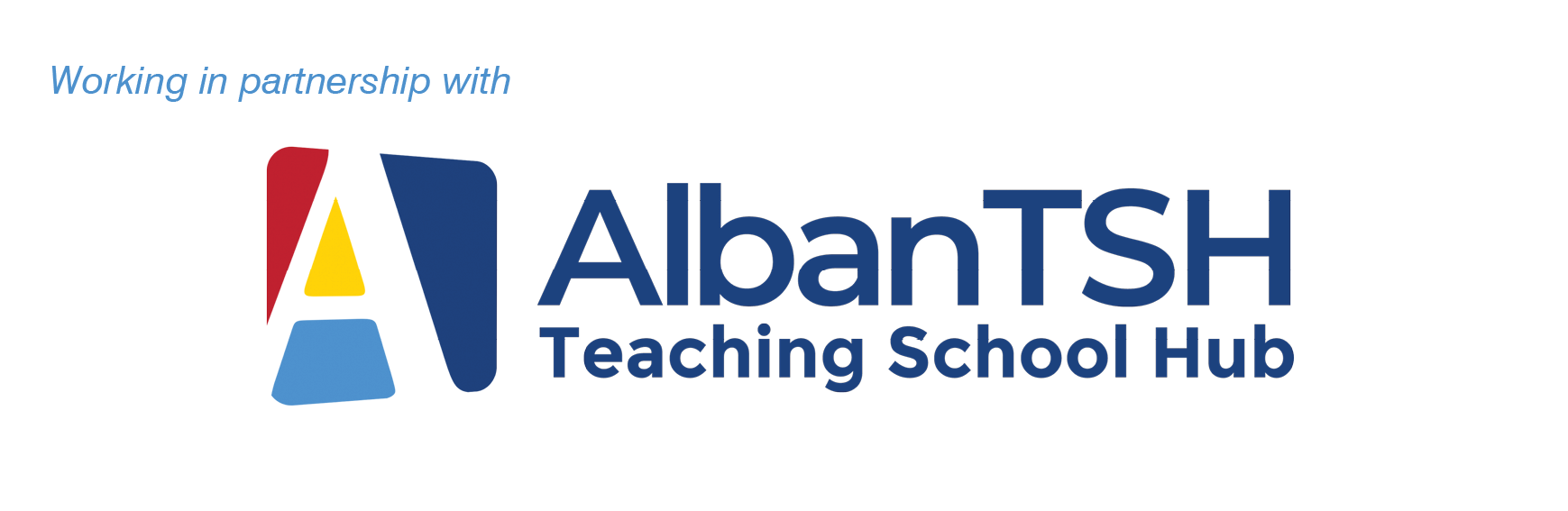Satchel:one is a simple online homework calendar your child can use to keep up to date and on top of all their homework. It gives you all of the information and tools to get involved and support your child with their homework. Also it can be accessed online and through the Satchel:one app on iOS or Android.
https://www.satchelone.com/login
Logging in for the first time on the web
- Visit the Satchel:One Signup page here - Click here
- Enter the school name "The Knights Templar School"
- Enter your email address
- Enter your parent PIN (Supplied by KTS, the pin is case sensitive)
- Click "Sign Up"
Logging in for the first time on the app
- Download the app for iOS or Android here
- Open the app and enter the school name "The Knights Templar School"
- Click the "Log in with PIN or Parent Code" button. In the "PIN or Parent Code" field, enter your PIN and click "Submit". (Supplied by KTS, the pin is case sensitive)
- In the "Enter email address" field, enter your email address.
- If you'd also like to add your mobile number, click the "Add Mobile Number" button and enter your mobile number.
- In the "Choose a password" field, enter in a secure rememberable password and enter it again in the "Confirn your password" field. When done, click the "Update Profile" button.
Once you've setup your account, you will no longer need to use the PIN. You can sign in using your email address and password. You are now able to access your account and view all of the homework set for your child. “View Calendar” is a very useful view, as it shows all of the homework currently set. If you want to look back or forward you can do so by changing the dates.
How do students sign in?
- Go to https://www.satchelone.com/login
- Click the "Sign in with Office 365" button
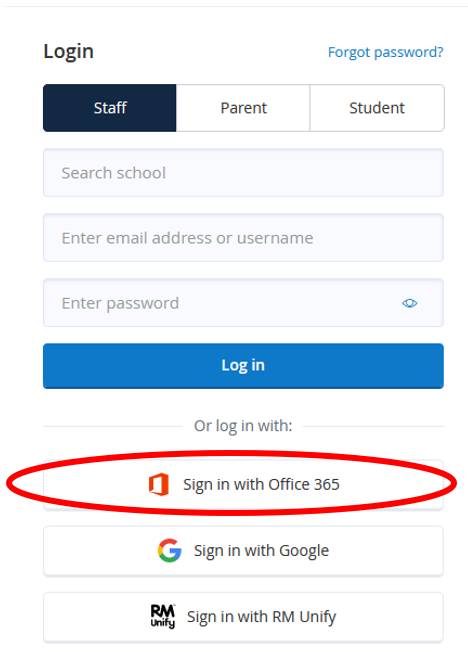
- Enter your school email address %USERNAME%@kts.school
- Enter your school password
- The first time you do this you will need to click Accept
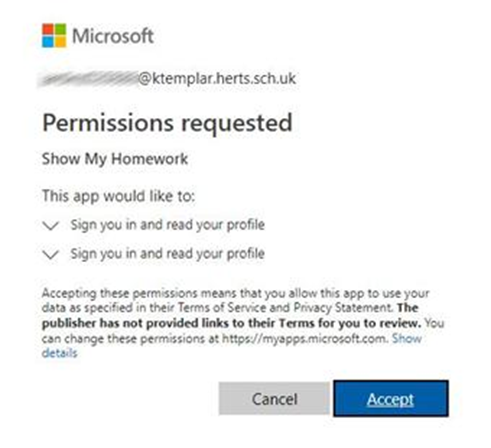
- You will now login to Satchel One as you.
There is also a "Sign in with Office 365" button on the mobile apps which allow for signing in the same way.
If you experience issues signing into a computer at home we suggest using an "incognio/inprivate" window in your browser.